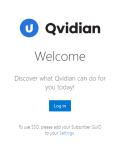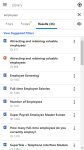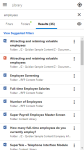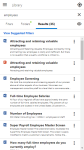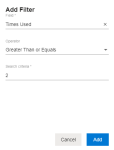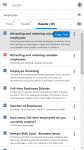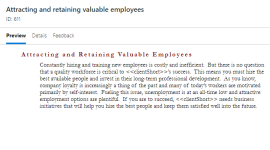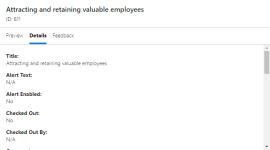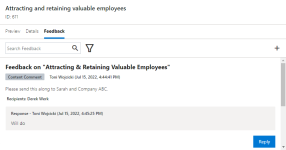Qvidian for Web
Qvidian for Web is easy to use, offering a similar experience to functionality already available in Qvidian for Office, such as searching for and consuming content. Qvidian for Weballows you to:
- Find and consume your content quickly and easily on various RFP portals, websites, and web-based tools, such as Google Docs, Sheets, and Slides.
- Quickly access and download content stored in Qvidian.
- Quickly copy answers and paste as needed.
- Focus your search using Folders and Filters.
- Find the right content with Suggested Filters.
- Easily see content preview or details.
- Read and leave feedback on content.
Once loaded, Qvidian for Web, which operates in a separate window, interacts with web pages to add a context menu option, allowing you to search Qvidian with your selected text.
Tip: To watch the Qvidian for Web video, please see Videos.
- Finding Content: Click a button at the top right of Qvidian for Web to grab the selected text on the page and run your search.
- Select folders and filters to constrain your search. Qvidian offers suggested filters to recommend ways to filter your search results based on Custom Metadata applied to the content found in your search results.
- Preview content, view details, or view and leave feedback on content.
- Using Content: Once you find the content you’re looking for, you can:
- Click the “Copy Text” button to copy the HTML Preview for any text that Qvidian can generate an HTML Preview. Pasting into a Rich Text control will preserve most formatting and graphics. Pasting into a regular text box will use the plain text.
- Download any desired content, including PowerPoint files.
- Copy a portion of selected text from the HTML Preview.
Note: Pasting into a Rich Text control will preserve most formatting and graphics. Pasting into a regular text box will use the plain text.
Installing Qvidian for Web
Qvidian for Web is available from the following stores:
In each case, there is a version for EU hosting and a version for US hosting.
Accessing Qvidian for Web
Note: The following application permissions must be enabled to access Qvidian for Web: "Allow user to log into Qvidian for Web".
- After installation, click the Extensions icon and select the Qvidian for Web.
- The "Upland Qvidian Welcome" sidebar will appear.
- Click Log in on the "Upland Qvidian Welcome" sidebar. The "Upland Qvidian Log In" dialog appears.
- Enter your Upland Qvidian User Name and Password and click Log In.
Tip: You may want to move the sidebar to another screen or re-size the browser window so you can see both items on the same screen.
Searching in the Qvidian for Web
You can directly search the Qvidian library by either highlighting existing text from your browser or manually typing in custom search terms.
- To search using existing text:
- Select the desired text from your browser.
- Click the Search on Selected Text
 icon to search on the selected text.
icon to search on the selected text.
- To search selected text, enter any words into the Search box and click Enter or the Search
 icon .
icon . - To display more information in the search results, click the Display
 icon and select one of the following options from the dropdown menu:
icon and select one of the following options from the dropdown menu: - Content ID
- Library path
- Content text
Example: The Search results will appear differently depending on which information is selected to be displayed.
From left to right: Content ID enabled, Library path enabled, & Content text enabled
Note: Once an information option has been selected, the associated icon will change from the Search info selection disabled
 icon to the Search info selection enabled
icon to the Search info selection enabled  icon.
icon.
Note: To clear the Search box, click the X in the field.
Tip: To apply suggested filters, see Using Suggested Filters.
Caution: Some sites, like Google Docs, Sheets, and Slides prevent Qvidian from writing scripts to the page, which prevents Qvidian from capturing the highlighted text (these sites will require you to manually copy the text and paste it into the Search field). Other functionality is unaffected. Due to some modern design principles, some online RFP portals may have question text that is not selectable (in these instances, you must type the appropriate text into the Search field).
Caution: Search results displayed in bold, red text are Expired Library content. If a search foes not return results, Qvidian will display "No Results Found."
Refine your search results with filters. Standard filters limit results to showing only records that contain one or more of the search terms in their Title, Learned Terms, Keywords, or Content Text. Advanced filters can leverage any available content record metadata field, including custom meta data fields (e.g. Region, Last Review Date, etc.).
- Once you've selected existing text or entered custom terms, select the Filters tab to access search filters.
- To apply standard filters:
- Expand the Search In dropdown.
- Select one or more of the Search In filters:
- Title
- Learned Terms
- Keywords
- Content Text
- Click Search.
- To apply advanced filters:
- Expand the Advanced Filters dropdown.
- Click the + icon to add one or more advanced filters. The "Add Filter" dialog will appear.
- Select the desired Field from the dropdown menu.
- Select an Operator from the dropdown menu.
- Enter your search criteria by either selecting one or more conditions from the dropdown menu or typing the text into the field.
- Click Add and repeat for all advanced filters you want to apply to the search.
- Click Search.
Note: Once created, you can enable and/or disable advanced filters by selecting their corresponding checkbox. You can edit and delete existing filters by clicking the Edit
 icon. The "Add Filter" dialog will appear and you can edit the filter as desired and click Save or click the Delete
icon. The "Add Filter" dialog will appear and you can edit the filter as desired and click Save or click the Delete  icon to delete the filter.
icon to delete the filter.
Tip: To apply suggested filters, see Using Suggested Filters.
Note: Qvidian remembers your filter search selections between sessions (until you click "Clear Filters"); indicated by a green dot next to the Filter tab. To remove any applied filters, click Clear Filters.
Using Suggested Filters
Qvidian can suggest filters based on content records’ custom metadata. With suggested filters, you can refine results more efficiently to locate the most relevant content faster. When you apply a suggested filter to search results, Qvidian automatically adds the filter to the “Advanced Filters” list so you can enable/disable the filter easily in the future.
Example: If Qvidian detected that records in your results had the custom metadata field “Region,” Qvidian would suggest the “Region” filter. From there, the user could pick from the regions shown to refine their search results. If Qvidian detected that records in your results had the custom metadata field “Product,” Qvidian would suggest the “Product” filter. From there, the user could pick from the products shown to refine their search results.
Note: The following suggested filter Global Settings are enabled by default: "EnableLibraryContentSuggestedFilters", "LibraryContentSuggestedFiltersMaxOptions", and "LibraryContentSuggestedFiltersMinOptions". The following user permission must be enabled to use suggested filters: "Allow User to use Search Mode in Projects".
- Perform a search on existing text in your browser or enter a search term directly into the Search field.
- Click the blue View Suggested Filters link in the Results.
- Select the checkboxes of any desired Suggested Filters.
- Click Search. When you apply a suggested filter to search results, Qvidian automatically adds the filter to the Advanced Filters list so you can enable/disable the filter easily in the future.
Refine your search results with folders. Folders provide a simplified view of your Qvidian content library. You can limit your searches to specific folders by expanding and collapsing folders, and including and/or excluding folders.
- Once you've selected existing text or entered custom terms, select the Folders tab to limit your search to particular folders.
- Select the Auto Select Subfolders checkbox if you want to automatically include any child folders when you select the parent folder.
- Select or unselect any folder's checkbox(es) to include or exclude them from your search.
- Click Search.
Note: The "AutoSelectSubfoldersDefault" Global settings determines the status of the "Auto-Select Subfolders" checkbox when an individual user preference is not set.
Note: To locate a specific folder, enter the folder name in the Find a folder search field.
Note: Qvidian remembers your folder search selections between sessions (until you click "Clear Folders"); indicated by a green dot next to the Folder tab. To clear all folders from your search, click Clear Folders.
Searching in Qvidian for Web is similar to performing a Library search, but not quite as robust:
- It only allows searching on the following most relevant fields: Title, Keywords, Learned Terms, Content Text. This excludes Content ID, Contact Info, Comments, and Alert Text.
- It does not allow “match all” searching.
- It does not use Boolean operators (AND, OR, NOT).
- It does not provide all of the filter options available in the Library.
- It does allow you to download searched content.
Inserting Content
- After completing a search, the top content results appear in the Qvidian for Web Results tab, sorted by relevance.
- Hover over the results to display the Copy Text icon.
- Click Copy Text to copy the desired text results into your clipboard. If you only need a portion of the answer, you can copy selected text from the HTML Preview.
- Paste the copied text into your desired location. Pasting into a Rich Text control will preserve most formatting and graphics. Pasting into a regular text box will use the plain text.
Caution: For security reasons, the browsers don’t allow web pages to write content to the clipboard if the user didn’t instigate the action; if this occurs a Continue? button will appear to finish the copy process.
Using Content
- After completing a search, the top content results appear in the Qvidian for Web Results tab, sorted by relevance.
- Click the More
 icon on a search result to display the following menu options:
icon on a search result to display the following menu options: - Preview: Click to open a dialog that displays an HTML preview of the content record. You can also select and copy text from the preview window, which Qvidian will record as content usage.
- View Details: Click to open a dialog that displays the content record's metadata (e.g. Content ID, Date Created, Date Last Modified, Times Used, etc.). You can also select and copy and/or drag and drop text from Details.
- Download: Download any desired content.
- Feedback: Add feedback on content records and reply to existing feedback. This allows you to direct questions and concerns about content records directly to their associated content owners. This is not for providing feedback related to specific responses or Projects. Feedback submitted here is tied to the content record itself, without any greater context.
- Search: To search through existing feedback, enter text into the Search Feedback field and click the Search
 icon or Enter.
icon or Enter. - Filter: Click the Filter
 icon and choose whether to filter by All Feedback or My Feedback.
icon and choose whether to filter by All Feedback or My Feedback. - View: To view all replies for a particular feedback thread, click the Show all replies (X) link, where X indicates the number of replies in that feedback thread.
- Reply: To reply to a piece of feedback, click the Reply button, enter your feedback and click Send. If you do not wish to receive notification emails for this feedback thread, select the Do not send me a notification email checkbox.
- Add: To add new feedback, click +. The "Send Feedback" dialog will appear. Select the feedback Type (Comment, Problem, Question, Suggestion) from the Type drop-down menu. Once a feedback thread is created, the type cannot be changed. Enter the feedback Title and Comments and click Send. If you do not wish to receive notification emails for this feedback thread, select the Do not send me a notification email checkbox.
Tip: If you only need a portion of the answer, you can copy selected text from the HTML Preview.
Caution: If you attempt to preview (and copy) a piece of Library content with an alert enabled, the alert message dialog will appear prior to your action.
Note: You must have the "Use Product Feedback" permission enabled to use this feature.
Note: To add attachments to your content feedback, navigate to the Library and upload the attachments there. For more information, see Feedback.
Note: The "Use Product Feedback" User / Role permission allows users that are content consumers to submit Feedback on library content.
Updating the Qvidian for Web Settings
- Click the Menu
 icon.
icon. - Select Settings from the dropdown menu.
- Specify your Subscriber GUID if you are using SSO. Your Subscriber ID, which is entered into your Subscriber GUID field, can be found in the "About" area within the header of the Qvidian interface.
- Select the Disable SSO authentication checkbox to turn off SSO and use an explicit login.
- Select the Turn on debugging mode checkbox to enable the debugging window. This setting is only used when you need to provide customer support with more information regarding an issue that you are experiencing.
- Click Save.
Logging out of Qvidian for Web
- Click the Menu
 icon.
icon. - Select Logout from the dropdown menu.